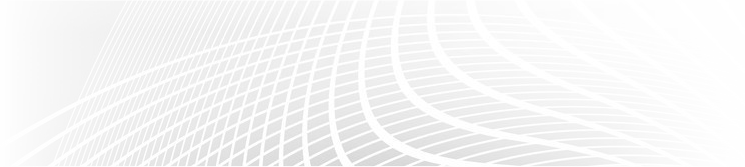|
|
COVID-19 Alerts - Volume 4 - April 6, 2020 |
The Shift to Virtual Environments:
In the last several weeks the move to virtual Microsoft Teams meetings has escalated by 500% according to . That is only one platform and its related usage increases. There is a myriad of options for connecting with one another both by phone and video. Which application you use will drive some of the functionality available. In this newsletter we will provide a quick list of some ways to make meetings more effective. As you embark on this new meeting model there are a couple of general things to consider. If possible, it is significantly more effective to use both audio and video to participate in a meeting. Some of the barriers to video participation are the limits of your connectivity – slow internet or phone data plans make the video option less desirable. The type of equipment you use can also impact the quality of the video experience. Here are some guidelines that V2V has been using for the past few years for managing meetings within the virtual world.
In this edition of Covid-19 Alerts we are focusing our attention on managing communications across virtual meeting platforms. Where available we have provided associated links to references and resources to support your efforts in managing virtual meetings within your organization.
The Setup
- PRACTICE: If you are new to the world of Zoom, Facetime, Go-To-Meetings, MS Team, What’s App, it is a good idea to practice before you actually join or start a meeting. Use the test functions in the app to make sure your audio and video options are set correctly for that app. If you are sent a link to an app you have not used before, take time before the meeting to download the application and test it. We have observed that a lot of time can be wasted at the beginning of a meeting getting everyone established. It might be helpful to offer a new virtual test meeting for people who have not used the technology before. This will prevent frustration for those who are used to being in the virtual universe.
- USE HEADPHONES WITH BUILT IN MICROPHONE: Using headphones makes it much easier to hear and for everyone to hear you clearly. In some cases, when you have a known stable environment, the microphone on your computer will work just fine. However, where there is significant ambient noise, like in a busy home, the computer microphones are typically omni-directional and will pick up all that noise along with the sound coming from your speakers and create an annoying feedback loop that can be disruptive.
- PAY ATTENTION TO CAMERA PLACEMENT: If you do not know what your camera is seeing look around you. Is there a lot of movement behind you? What does the background look like to your fellow participants? Will someone unintentionally “photobomb” the background? Pay attention to the angle of the camera on your face as well.
- INVITATIONS: All apps work a little differently. Make sure that all invited participants have a quick link if possible and/or a couple of dial-in numbers along with the meeting room ID and access codes. This is standard on most meeting platforms but you will want to make certain everyone knows how to join the call, especially if they too are new to virtual meetings.
- MEETING ETIQUETTE: Consider sending meeting rules of engagement to the team to prevent disruptive behaviors and limit frustrations for all participants. As a facilitator it is important to allow everyone to have a chance to speak before allowing someone to have a second turn. It seems elementary, but it can be a challenge when we are all in different electronic and physical environments. Setting this expectation as part of your meeting etiquette will avoid people feeling a need to talk over one another.
- SIZE MATTERS: Some applications limit the number of participants in any given meeting. If you are just delivering information and do not require a lot of feedback, you can have many more participants. When you want to work with a team to solve a problem, if possible, try to keep the group size to between 7-10 people. It allows for more effective participation. Duration of the meeting may also be a factor as free meeting platforms such as Zoom have time limits on free service platforms.
Preparation
- GET READY: If you are presenting, have any visual content ready to go, most folks do not want to wait for you to scroll through your email list or document files to find the resource you need. If you are the meeting originator, set up the meeting so that participants can join in a waiting room prior to the meeting. This is a option feature on most business meeting platforms.
- KNOW THE BUTTONS: Understand how the mute button and screen sharing functions work. Determine ahead of time how to set up the meeting room for your success. Assigning two meeting hosts allows for better management should unwanted activity occur during a meeting while the main host is presenting. Security settings can help protect against the newest internet hacker disruption: “Zoombombing”.https://www.cnet.com/how-to/zoombombing-what-it-is-and-how-to-prevent-it-in-zoom-video-chat/
- PLAN AN AGENDA: All meetings should have a plan, post the agenda before the meeting, particularly if some people are only able to participate via audio.
- USING AUDIO ONLY: Pre-print any supporting materials or have the file available on your computer or tablet to follow along.
- CONSIDER RECORDING: Depending on the nature of your meeting consider recording the meeting. Recording Video can take up a lot of bandwidth and storage, however recording the audio can be helpful for those who cannot attend or for clarification regarding what was said. There are applications (www.otter.ai) that can transcribe the recording into text which can be very helpful for creating meeting minutes.
Participation
- COURTESY: Frequently meetings these days are with known colleagues and you have had a long-term working relationship, however for some participants this is their first experience in this medium. Keep in mind that not everyone hears or sees in the same way. Also be aware that there maybe unintentional participants (not meeting hackers). These would be others in the vicinity of the meeting but out of screen view and still in audio range; beware of background activities.
- BE BRIEF: keep comments/responses/questions to 2-3 sentences and pause between sentences to give folks a chance to interject a question, if needed. Then let someone else have a turn.
- SCREEN SHARING: It helps to have two monitors if you are screen sharing. Turn off pop up notifications, they can be distracting and everyone can see them (remember privacy standards). Close all other programs or applications you are using, they can absorb bandwidth and impact the quality of the screen sharing view.
- STAY PRESENT: Keep meetings to 30-35 minutes if possible. If you are the presenter, use visual props to help participants maintain attention. If you are camera shy or just distracted by seeing yourself, turn off the self-view function on the video settings so you don't have to see yourself on screen.
- CHAT BOXES: These are boxes that afford larger meeting participants to ask questions without interrupting. You can put out group messages while there is a presentation going on or have a private text chat with specific individuals.
- MUTE YOURSELF: It is a good idea -especially if you are just on audio – to mute yourself if you are not speaking. Just remember to unmute when you have something to add to the conversation. In larger meetings (over 5-7 participants) it maybe easier to do an audience mute of everyone and ask people to use the chat box to ask questions if they are not presenting.
- USE SUBSET ROOMS FOR WORK GROUPS: You can launch a larger meeting to set the stage and then break up the group into smaller meeting groups for problem-solving. Most meeting apps can offer committee rooms as a subset of the larger meeting group to give people a chance to work on a problem or get more engaged participation.
Closing the Meeting
- WATCH THE CLOCK: Some meeting applications limit the time allotment to the exact amount of time defined for the meeting and will shut off the meeting automatically.
- GRATITUDE: As the facilitator, a great way to end a meeting in any venue is to thank everyone for their time.
Additional Resources
Another website offering resources for ideas, apps for meetings, and tools to support the experience is www.yournerdybestfriend.com. Beth Z. curates a vast array of resources and ideas for using technology safely and more effectively.
![]()
Disclaimer: V2V Management Solutions is a healthcare consulting firm. We are not licensed attorney’s or certified public accountants. This guide is not intended to replace legal or financial advice from your trusted resources. Before acting on any information provided check with the appropriate legal or financial team. This situation is a constantly evolving landscape be sure to research for most current information.The following content consists of key takeaways on information published in the above referenced articles, facts sheets, and our personal/professional experiences in financial management throughout a crisis.
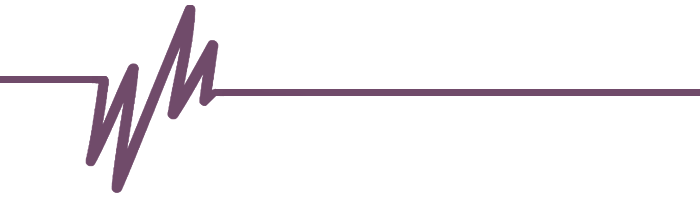
V2V is here to help
Please keep in mind you should verify all information you are receiving from outside sources to ensure your interpretation on its implications for your business are accurate and appropriate.
Our V2V team stands by ready to assist you in navigating these turbulent times. We can quickly deploy resources to assist your team.
For Rapid Response Contact us at:
Irv Barnett, Founder: [email protected] 208-717-3941
Michelle Wier, Founder: [email protected] 208-717-3943